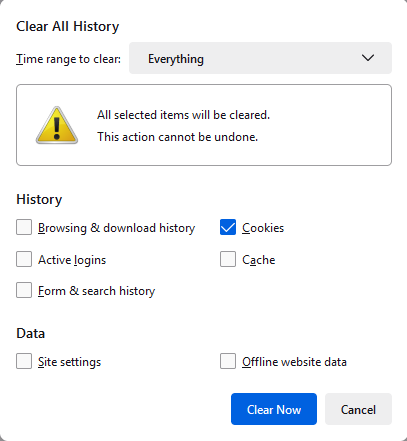Google
- On your computer, open Chrome.
- At the top right, click Settings .
- the in Search bar, type in "cookies."
- Click on "Clear browsing history."
- Click on the Advanced tab, At the top, choose a time range and select All time.
- Select all items except for Passwords.
- Click Clear data.
- Close ALL browsers and re-open Google.
 Microsoft Edge
Microsoft Edge
- Click on the Edge menu (3 dots) on the top right-hand side
- Click on Settings
- On the left-hand side, click Cookies and Site permissions
- Under the Manage and Delete Cookies and Site data section click See all cookies and Site data
- A new dialogue box will open
- Click Remove all
- A new dialogue box will open
- Click on Clear and wait for that dialogue box to exit
- Then scroll to Clear on exit and click on Clear browsing data on close.
- Click on the toggle button for:
- Browsing History
- Download History
- Cookies and other site data
- Cashed images and files
- Close all open Edge instances and therefore all tabs

- Click the menu button
 , click and then click .
, click and then click . - Set Time range to clear: to Everything.
- Select Only Cookies, and Search Browsing & Download History, Cashe, Form and Search History, and Offline Website Data.
- Click to clear all cookies and close the Clear All History window.
Was this article helpful?
That’s Great!
Thank you for your feedback
Sorry! We couldn't be helpful
Thank you for your feedback
Feedback sent
We appreciate your effort and will try to fix the article